Debugging#
Using the Python debugger#
You can configure Litestar to drop into the Python Debugger when an exception occurs. This can be configured in different ways:
- Configuring
Litestarwith thepdb_on_exceptionoption app = Litestar(pdb_on_exception=True)
- Running your app with the CLI and using the
--pdbflag litestar run --pdb
- Using the
LITESTAR_PDBenvironment variable LITESTAR_PDB=1
Debugging with an IDE#
You can easily attach your IDEs debugger to your application, whether you’re running it via the CLI or a webserver like uvicorn.
Intellij / PyCharm#
Using the CLI#
Create a new debug configuration via
Run>Edit ConfigurationsSelect
Module nameoption and set it tolitestarAdd the
runparameter and optionally additional parameters you want to pass to the CLI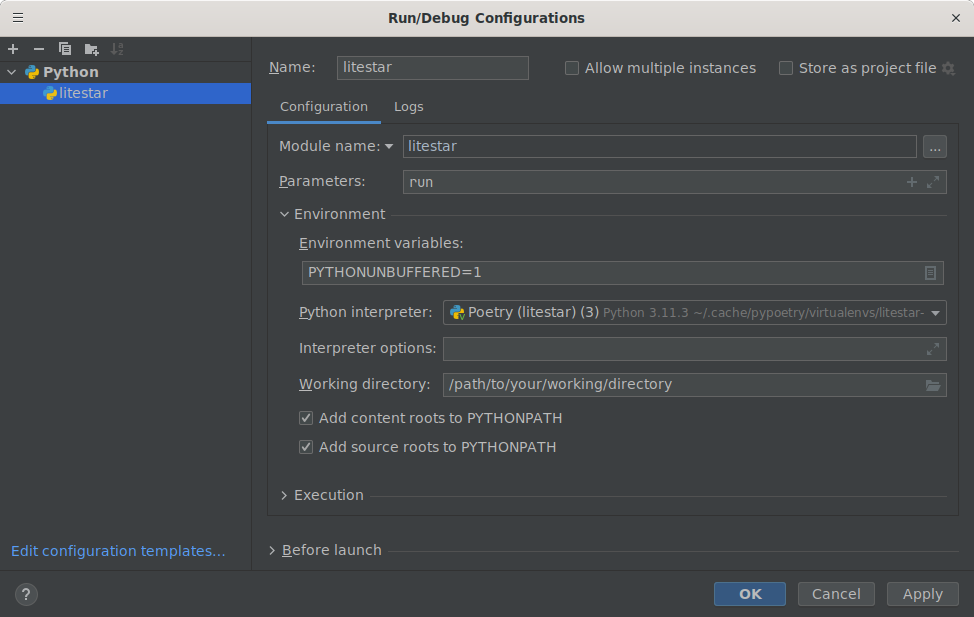
Run your application in the debugger via
Run>Debug Litestar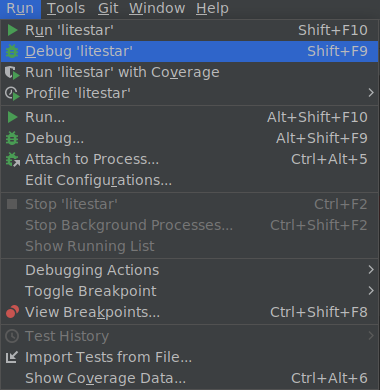
Important
Breakpoints inside route handlers might not work correctly when used in conjunction
with the --reload and --web-concurrency parameters. If you want to use the
CLI while making use of these options, you can attach the debugger manually to the
running uvicorn process via Run > Attach to process.
Using uvicorn#
Create a new debug configuration via
Run>Edit ConfigurationsSelect
Module nameoption and set it touvicornAdd the
app:appparameter (or the equivalent path to your application object)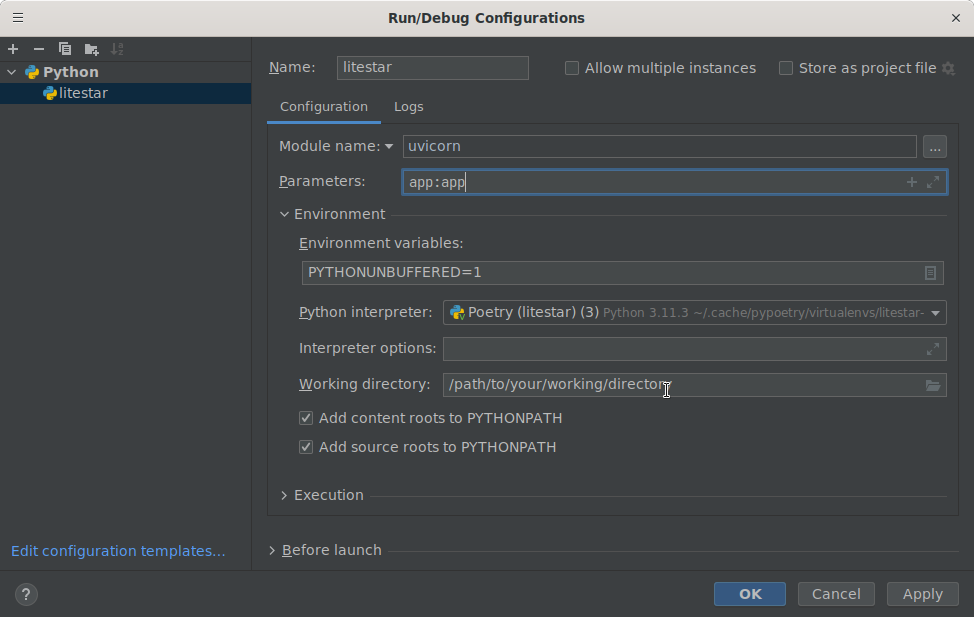
Run your application in the debugger via
Run>Debug Litestar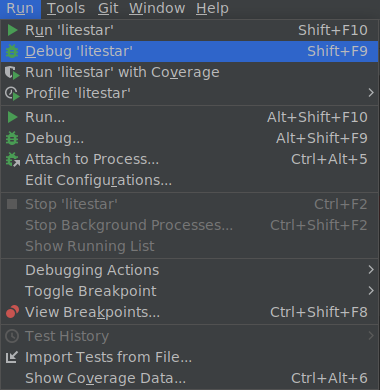
VS Code#
Using the CLI#
- Add a new debugging configuration via
Run>Add configuration 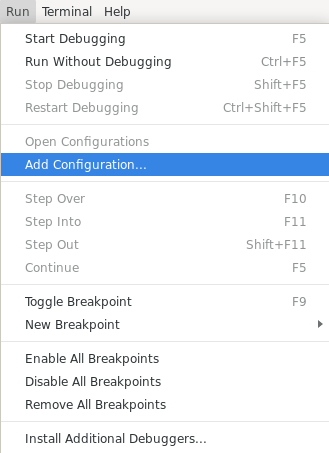
- Add a new debugging configuration via
- From the
Select a debug configurationdialog, selectModule 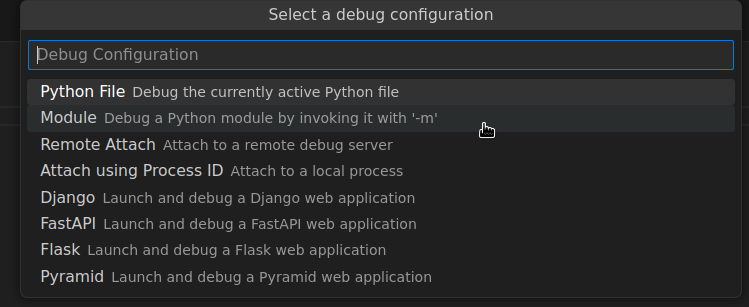
- From the
- Enter
litestaras the module name 
- Enter
- In the opened JSON file, alter the configuration as follows:
{ "name": "Python: Litestar app", "type": "debugpy", "request": "launch", "module": "litestar", "justMyCode": true, "args": ["run"] }
- Run your application via the debugger via
Run>Start debugging 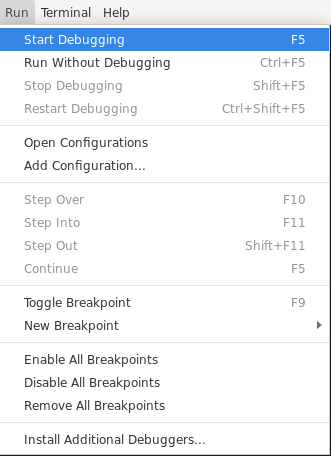
- Run your application via the debugger via
Using uvicorn#
- Add a new debugging configuration via
Run>Add configuration 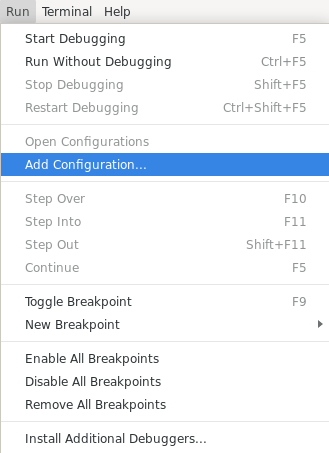
- Add a new debugging configuration via
- From the
Select a debug configurationdialog, selectModule 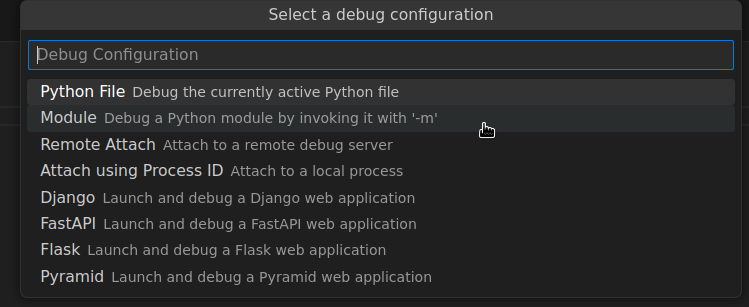
- From the
- Enter
uvicornas the module name 
- Enter
- In the opened JSON file, alter the configuration as follows:
{ "name": "Python: Litestar app", "type": "debugpy", "request": "launch", "module": "uvicorn", "justMyCode": true, "args": ["app:app"] }
- Run your application via the debugger via
Run>Start debugging 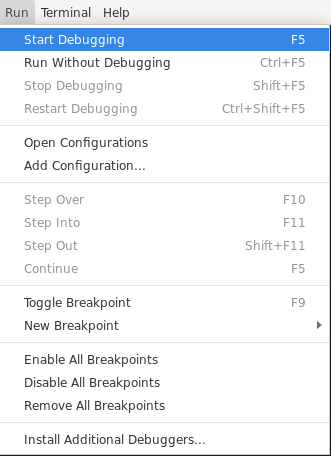
- Run your application via the debugger via
Customizing the debugger#
You can configure Litestar with the debug_module option to enable interactive debugging. Currently, it supports the following debugging tools: ipdb, PuDB and pdbr. Also supports pdb++. The default value is pdb.
import ipdb app = Litestar(pdb_on_exception=True, debugger_module=ipdb)